Industry Networking Event
October 12th & 21st, 2021
Time: TBA
Location: Hybrid (Both On-Campus and virtual options)
Remember to register as a REPRESENTATIVE
Students will see your name, title, company name and topics of interest when you are in the event.
Questions about the event? Contact Us!
Viterbi Career Connections
213.740.9677
View Viterbi engineering student enrollment numbers by major and class level.
The Viterbi Virtual Networking Event is designed to help you engage with engineering students virtually or On-Campus. Recruit for unfilled roles, create a pipeline of talent for fall recruiting, build your brand name with students, or give back to your alma mater.
This event will be hosted both in-person On-Campus, and on a Virtual platform. Details coming soon!
Why Attend a Networking Event?
- Gain access to the incredibly talented and diverse Viterbi student population in an open, networking format.
- Provide advice and mentorship for students as they explore career paths and practice networking.
- Share information about your industry or organization with different students.
- Continue to recruit for open positions.
- Build a pipeline of talent for Fall recruiting.
Discussion Topics Can Include: Resume, job search, interviewing tips, success stories, or you can offer flash mentoring.
Every On-Campus Virtual Networking Event Includes:
- Registration details coming soon!
Every Virtual Networking Event registration includes:
- Entry for unlimited representatives to the Brazen virtual networking platform
- Extended virtual networking hours
- Industry-specific virtual booths
- Student electronic resume book sent to you after the event (Organizations only)
Register for the date and time you wish to participate:
- Monday, October 12th
- Thursday, October 21st
- Times coming soon!
- For-Profit: TBA
- Non-Profit, Government: TBA
- USC Alumni: Free!
In-Person logistics: Coming soon!
Virtual Logistics: The Viterbi Virtual Industry Networking Event will be hosted on the Brazen virtual platform.
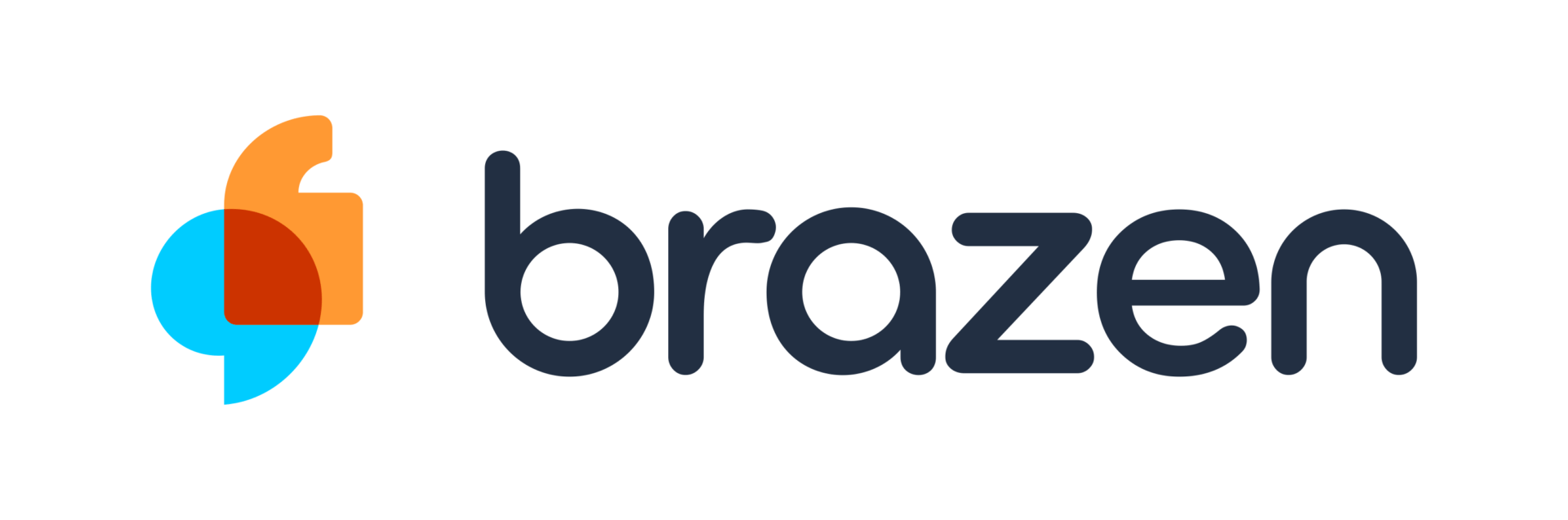
Chatting: The Brazen virtual career fair platform offers both chat-based and video-based networking options.
Booths: Each Networking Event will have industry booths. You can indicate which booths you would like to be assigned to in your registration. Representatives can be assigned to more than one booth, and move between them during the event. The booths are:
- Aerospace/Automotive
- Energy/Oil
- Entertainment/Media
- High Tech/Communications
- Security/Defense
- Manufacturing/Consumer Goods
- Healthcare/Medical Tech
- Financial/Real Estate
- Education
- Consulting
- Civil/Construction
- Business or Consumer Services
Research student demographics to learn more about Viterbi before you attend the Networking Event.
View student demographics and enrollment numbers on the Viterbi Student Profile.
- Navigate to Enrollments
- Search for University of Southern California
- Select which Degree Level(s)
- Filter columns to find the demographics you would like to see
Brazen Platform Information
In the form, register for the date and time you wish to participate. Register to attend the entire day or choose your preferred time slot(s) . Participants can register for one, or both.
Time slots coming soon!
Note: When you select a time slot, you are committing to participate for the duration of that time.
Visit the Brazen Reps and Recruiters Help Page for several different tutorials, FAQ's and videos to help you prepare for the event. Specifically we recommend viewing the below tutorials:
- Setting up your profile and chatting: Watch this video tutorial.
- Customizing your booth: Watch this video tutorial.
- Chatting using the video feature: Read this tutorial.
- To see the video feature in action: Watch a demo of the video feature.
Note: Review the technical requirements to use Brazen and Brazen Live (video feature) before the event.
- We will build the industry booths and assign you to the booth.
- You will then receive an email invitation to complete your profile on Brazen.
- You will receive an email from Viterbi Career Connections <notifications@brazen.com>
- The subject line will be “You have been added as a representative for Viterbi Virtual Networking Event”
- Clicking the link contained in these emails will get you to your profile and then allow you to register for the event.
- A reminder email will be sent you about 30 minutes prior to the event, from brazen.
General Brazen help page for Representatives: https://support.brazenconnect.com/hc/en-us/sections/360001780613-Reps-recruiters
Accessing the Event:
I am registered to attend the event, where is my Brazen link? / I want to get access to the morning/afternoon booth for my org, but I can't find the link.
- Check your email, you should have received an invite from brazen for each day and time your org is participating.
- In the email is the link to the specific event you were assigned to.
- To access the event, you need to follow EACH link and then complete your profile.
- If your booth owner did not submit your name, you did not get an invite. Contact your booth owner.
You have also been added as the booth owner and should have received separate emails (one for each session you will be participating in) from Viterbi Career Connections <notifications@brazen.com>.
The subject lines with either be “Booth Owner Login Details: Viterbi Virtual Career & Internship Fair Day 1 (7am-12:45pm)” or “You have been added as a representative for Viterbi Virtual Career & Internship Fair Day 1 (1:15pm-7pm)” Clicking the links contained in these emails will get you into the event to edit your booths. There will also be a reminder email that gets sent out 30 minutes before the events with the links as well.
I do not understand how to get to my representative invite. It says on my booth owner interface that I have not registered as a representative?
- You must register and log in through the separate, representative email you received from us. If you submitted yourself as both a booth owner and representative, you must locate the “Booth Owner” email from Brazen which was sent to you when we assigned you to the booth. The email says “you have been assigned as a booth owner” and through that link you will have access to adding jobs.
- Alternatively, the email assigning you as a representative has another link that takes you to the representative interface. You may have to open an incognito window to log in. You can't add jobs on the representative interface, and you can’t chat with students on the booth owner interface, so it is important to register for each.
I was added but I still can’t find the link?
- Check your spam, or, we can resend the invitation. If we resend it and you still can't see it, we need to sign you up with an alternative email.
- See firewall troubleshooting :https://support.brazenconnect.com/hc/en-us/articles/360044211714-Firewall-Troubleshooting-Guide
Booth Owners:
I uploaded my jobs to Viterbi Career Gateway, why don’t I see them in my booth?
- Viterbi Career Gateway and Brazen are two separate platforms, they are not linked. To upload your jobs to your booth in brazen, locate your Booth Owner email invitation, follow the link in the email and then you can add your opportunities to the ”opportunities” tab.
- Details on how to do this: See customizing your booth: https://www.youtube.com/watch?v=isLqYxkjO8Q
How do I assign recruiters to jobs?
- You cannot assign recruiters to jobs, but you can upload your opportunities to the “opportunities” tab of your booth (only booth owners can do this)
- If you would like a student to speak to another representative, you can always add a note on your rating screen after you are finished with the chat.
My booth times are wrong, how can I change them?
- Each day is divided into two time periods: Morning (7 am - 12:45) and afternoon (1:15 pm - 7 pm). If your registration extends to both morning and evening periods, you will receive 2 emails and need to set up 2 separate booths in Brazen.
- Your times are shown in the “content” section. If they are wrong, you can update them.
- See customizing your booth: https://www.youtube.com/watch?v=isLqYxkjO8Q
During the Event:
I entered the event but it has not started, why?
- You may be at the wrong date/time for the event. Our Career Fair is split into a morning shift (7-12:45) and an afternoon one (1:15-7), so if you are attending in an overlapping time frame, each representative will need to login and create a profile for both individual events.
- If your org is attending both days, there are 4 links:
- Career Fair Day 1 (9/22)
- Morning (7-12:45)
- Afternoon (1:15-7)
- Career Fair Day 2 (9/23)
- Morning (7-12:45)
- Afternoon (1:15-7)
- Career Fair Day 1 (9/22)
Can I see students' resumes before the fair?
- No, each student has a profile that you can see when you connect. If they upload a resume to it, you can view it.
- You do not need to download each resume! You can always find it in your “Chat history”
Chatting:
I am in the event, but I’m not being connected to any students, why? / I want to take a break, how do I turn off my chat?
- Your chat may be turned on and off, see how to chat: https://support.brazenconnect.com/hc/en-us/articles/206502228-How-do-I-participate-in-the-live-event-as-a-representative-
- https://support.brazenconnect.com/hc/en-us/articles/221656087-How-do-I-chat-in-an-event-
How can I chat with students faster / make pre-made questions, greetings?
- You can use snippets to chat more efficiently. See: https://support.brazenconnect.com/hc/en-us/articles/360000537068-Canned-responses-snippets-best-practices
How do I end a chat early / Extend a chat?
- You can end a chat early by clicking the “end this chat” button
- Each chat begins with 5 minutes, and can be extended 2, 5, or 10 minutes. You (the rep) will be prompted to extend the chat, and can select the amount of time. You can only extend the time once, so we suggest picking the longest time (10 minutes) and then ensign the chat when you are done.
- Only reps can extend the chat.
- See more here: https://support.brazenconnect.com/hc/en-us/articles/205133807-How-do-I-participate-in-the-live-event-as-a-representative-
How do I use video chat? / My video is not working when I try to upgrade the chat.
- See: https://support.brazenconnect.com/hc/en-us/articles/360048559433-Representative-How-to-Audio-Video-Chat-with-an-Attendee
- Technical requirements for video: https://support.brazenconnect.com/hc/en-us/articles/360045767633-BrazenLive-Video-Broadcast-Technical-Requirements
What do I put in the rating screen that comes up after my chat ends with students?
- You write notes for you and your team to debrief after the event. You can also write follow up notes for yourself, lik “He should talk to Jeremy for the intern position”
Where can I find my chat history?
- You can pull up your entire chat history by going to the “history” tab of your account after the event.
- See: https://support.brazenconnect.com/hc/en-us/articles/205133807-How-do-I-participate-in-the-live-event-as-a-representative-

